
Having stabilized the code long enough to squeeze another build out, I’ve been trying my hand at making things for a bit instead of breaking things.
The last core feature yet to be reimplemented in Boxer 1.0 is game installation: AKA game importing, AKA making a new gamebox out of whatever you’ve got. I’d been flitting cautiously around this feature for a long time, like a thirsty yet apprehensive gazelle, while I figured out how to present it.
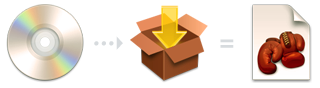
In Boxer 0.8x, installing a game was as uncomplicated as could be. You dragged the game onto the "Drop games here" icon, and Boxer worked out what to do with it from there:
If the game looked like it needed installing first (e.g. it came on a CD), then Boxer launched the most likely-looking installer program, and hoped that it would copy its own files into the new gamebox.
If the game looked like it was already installed and ready to go (e.g. like you downloaded it from somewhere) then Boxer converted the game files directly into a gamebox and handed it to you on a platter.
In a nutshell, was this: Boxer would decide entirely for itself what to do, and it would often get it wrong. It didn’t tell you what it was doing, or let you direct it otherwise, and when it screwed up you’d be left with a 300MB paperweight.
Simply, is a proper UI. The game installation process needs to tell you first how it thinks it should proceed, and let you adjust that decision based on what you know about the game. Ideally, offering you this control over the process should make the process seem less confusing and unreliable, not more so; and ideally, the default choice should still be right almost all of the time‚ so that you can trust Boxer to take care of things for you.
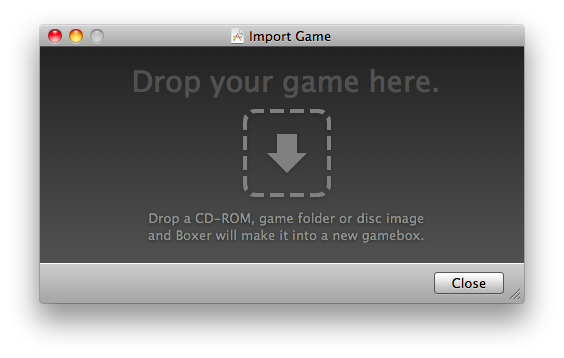
We start off with a dropzone, explaining what Boxer can eat. I’m of two minds about dropzones in UIs: they often make it harder to choose files than a simple Open panel, promising an awkward shuffle of Finder windows and swearing at one’s trackpad.
However, an Open panel always feels to me like directing a task, whereas dropping things onto a dropzone feels more like participating in a task, and I think that sense of involvement with the application is important.
In Boxer’s case, the game folder or volume is usually ready on the Desktop or close at hand in the Downloads folder, making drag-dropping fairly painless. And clicking directly on the dropzone will display a standard Open panel, for the cold of heart.
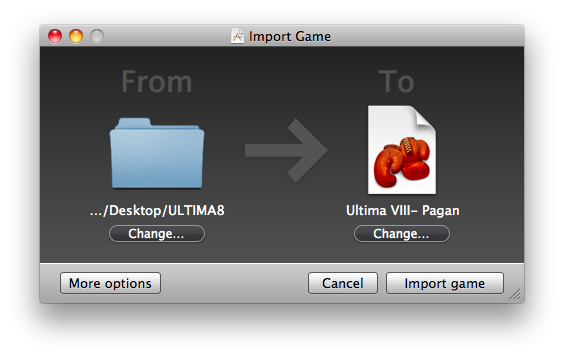
After dropping in the game folder to import, the dropzone slides to one side to become this import confirmation panel: showing you what’s getting imported, and where it will go.
The Change… button beneath the From icon displays an Open panel for choosing a different source folder. The Change… button beneath the To icon displays a Save panel for choosing the name and destination folder for the new gamebox. The destination folder defaults to your last saved location (usually DOS Games), and the initial name for the new gamebox is auto-generated from the source folder’s name.
In future, Boxer might automatically retrieve cover art for the game at this point; for now, you can at least drop your own cover art onto the nascent gamebox to replace the default gamebox icon.
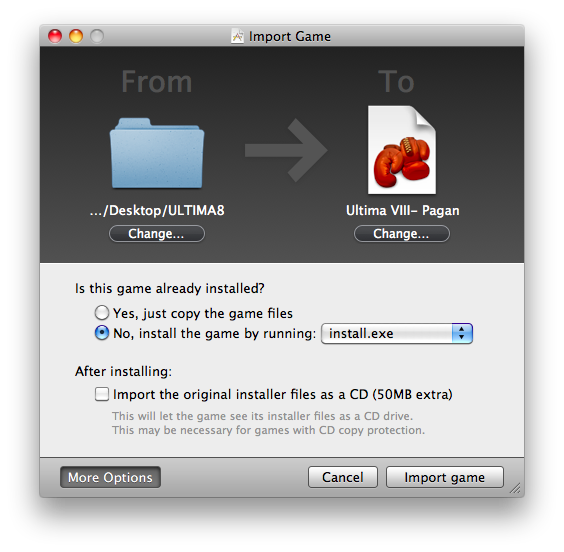
Pushing the More Options button slides out these more specific import options: indicating just how Boxer thinks it should import the game, and letting you tweak its decision before proceeding.
The import panel remembers if you had toggled More Options, and keeps it open for you next time.
This is by no means the final interface, and it exists only in mockups at this stage. But I think it makes a good start on its goals: providing enough information and control over a tricky process, while retaining the simplicity that made this a killer feature in earlier Boxers.
What do you think? Post your insights, suggestions and criticisms in the comments!